Minecraft PE 0.9.0 - How to change modes from Creative to Survival
Posted in
minecraft
With the latest version of Minecraft Pocket Edition there are now many new mobs to enjoy including the Endermen, Silverfish, Wolves and Slimes. Switching modes between Creative and Survival allows you to enjoy the new Monster Eggs which can be spawned in an instant by simply selecting the appropriate egg from the inventory screen and placing it on the floor.
However, once the mob has successfully spawned in Creative mode it'll usually wander aimlessly away and you'll never have the chance to see the mob as it's supposed to behave in survival. This is especially true for aggressive mobs such as the Endermen who will actively seek out a player who look in their direction, teleporting closer and closer to attack.
Further down this article I'll show you how to edit your HEX file and change modes in PE. First I'll cover a bit about commands...
Commands
Thanks to the embedded commands in the PC version players can easily bring up the chat screen and type in a forward slash followed by their favourite command. These are just some of the many commands available in Minecraft:
- /give - gives the player any item they want
- /difficulty - change the world difficult setting
- /summon - spawn any mob
Of these the most used command is the
/gamemode command which allows players to switch between Creative and Survival, freely, as many times as they wish. Using this command players can experience new items and mobs without the need to venture the world looking for them or having to craft them from scratch.
Commands in Minecraft PE?
Minecraft PE, including 0.9.0, does not include commands for players to change version. No matter what you hear on YouTube or in Forums, there just isn't a feature to switch game modes via a command in Pocket Edition.
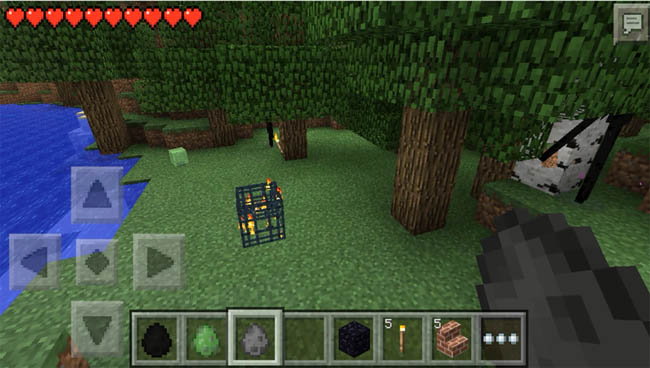
This leaves the player with two options:
- Edit the level.dat file on your phone using a hex editor (tutorial below)
- Download an app to edit your world and switch modes
Using Apps to Change Mode
Before 0.9.0 popped up, players could use some of the free apps to edit their Minecraft world. One particular app was called PocketInvEditor:

This app included the ability to open level.dat files and change the game mode, which is of course part of the world.
Unfortunately this app does not work with MCPE 0.9.0 (yet), and players will receive the message that it doesn't support 0.9.0 worlds. There is hope for PocketInvEditor though because the developer has advertised that he's running a Beta version of the App which will work with 0.9.0 soon. You can follow the progress of the compatible version here:
https://github.com/zhuowei/PocketInvEditor/commits/masterThe reason why these kind of apps stopped working is because in 0.9.0 the format for the level.dat file was changed to use Zlib compression and LevelDB 1.17.
Tutorial - Editing the level.dat file yourself
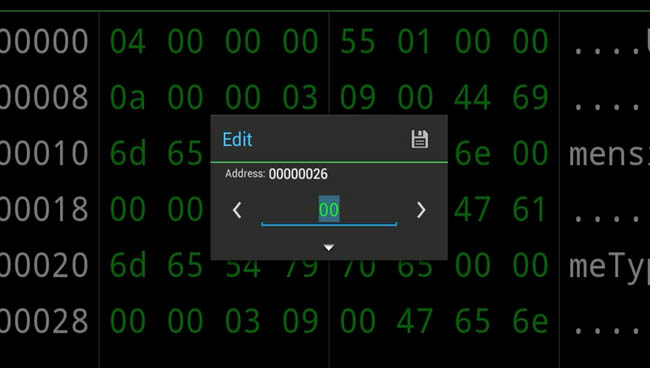
In 0.9.0, players can use a HEX editor in order to change modes. 100% working because I tested it myself. It's actually quite easy and possible without a rooted phone which many believe you need. It may look at bit like the Matrix but in fact it's just a fancy text editor for hex numbers.
Ok, either watch the video below or follow the instructions instead.
Video
Step by Step Instructions
These instructions are for Android but you should be able to work them out on iOS quite easily.
1. Go to the App Store and download HEX Editor (free)
https://play.google.com/store/apps/details?id=tuba.tools2. Open the Hex Editor App
3. Click the folder icon
4. Navigate to and open:
/sdcard/games/com.mojang/minecraftWorlds/0.9.0/level.dat
5. 5th line down, next to GameType you should see the following value:
70 65 01 00
6. Change the 3rd digit from 01 to 00
7. Click the RHS menu button and select Save File
8. Close Hex Editor
9. Start Minecraft
You should see that your previous World is now labelled as Survival mode. You can follow a similar process again and change those digits back to 01 to change modes back to Creative again. Always remember to save the HEX file because it's an easy mistake to make.